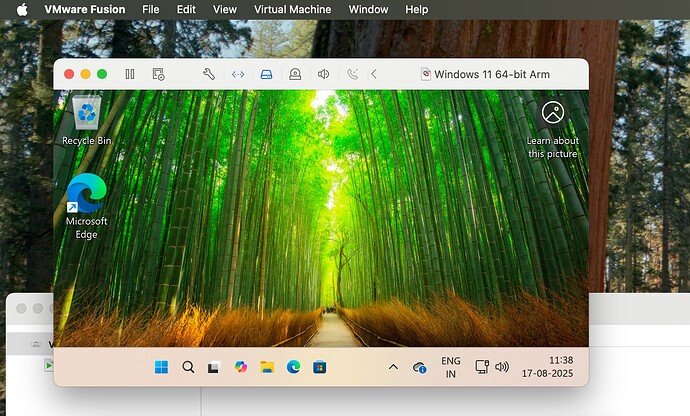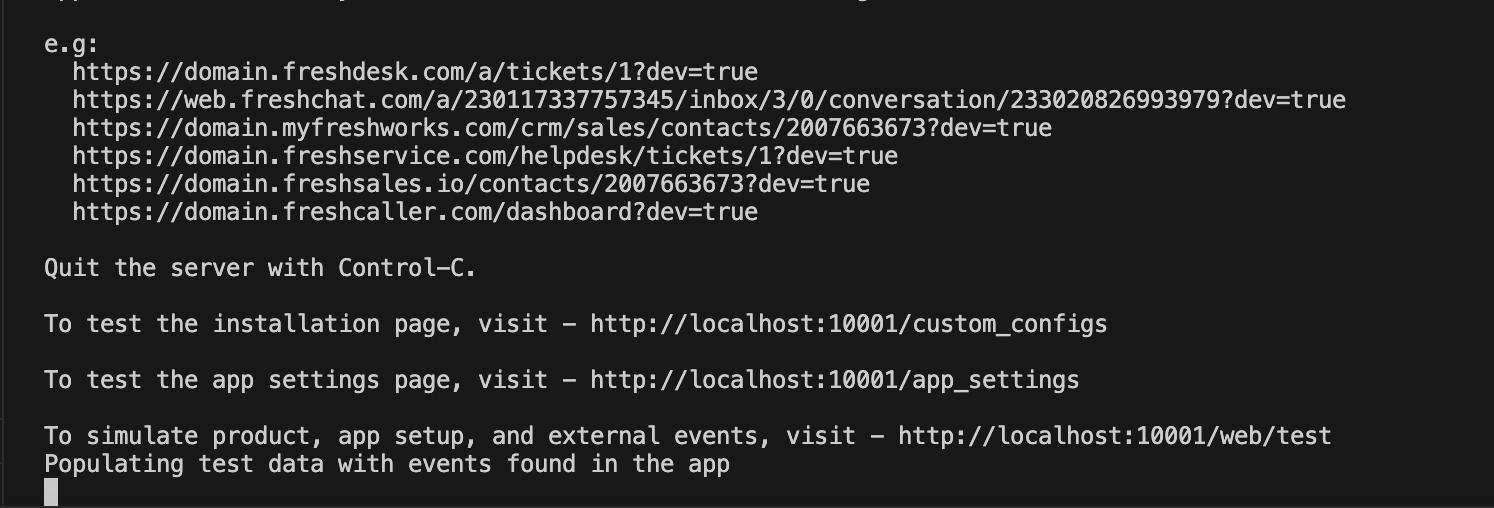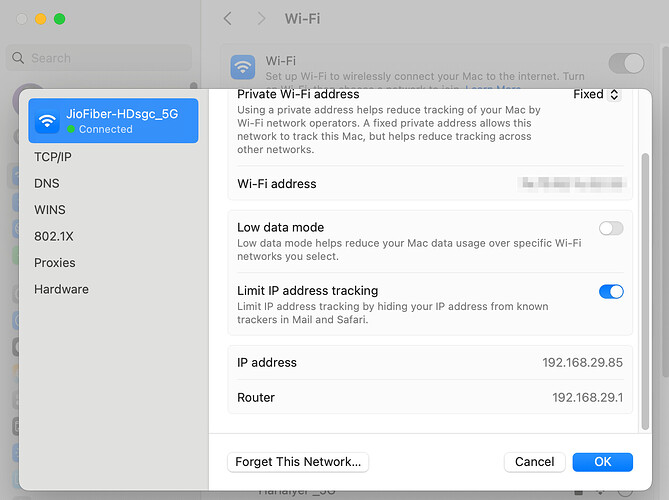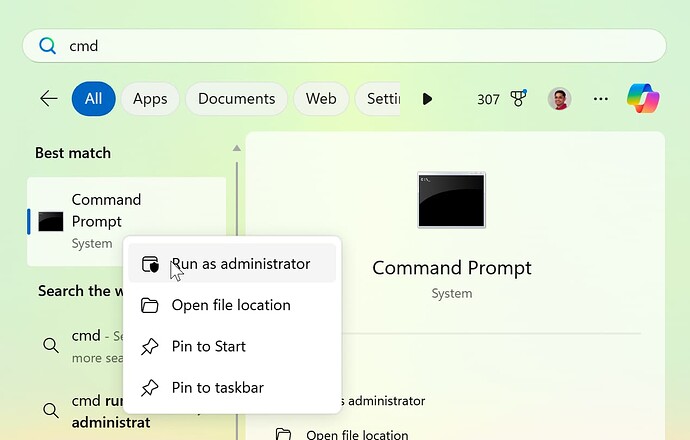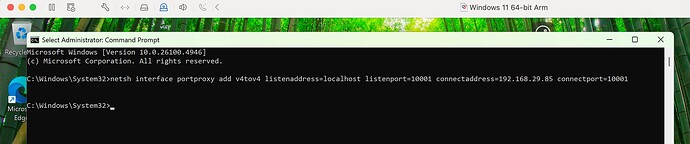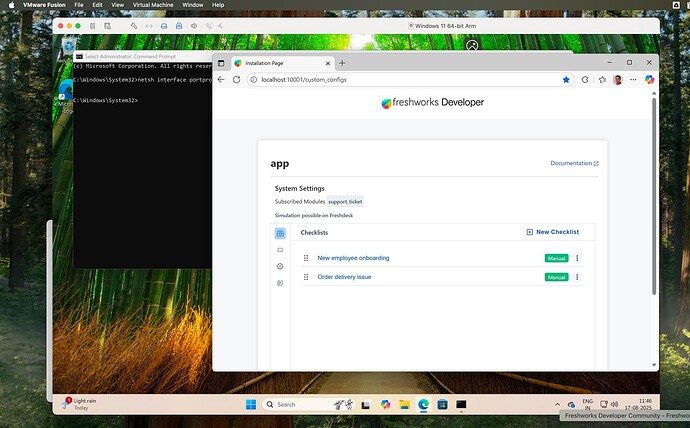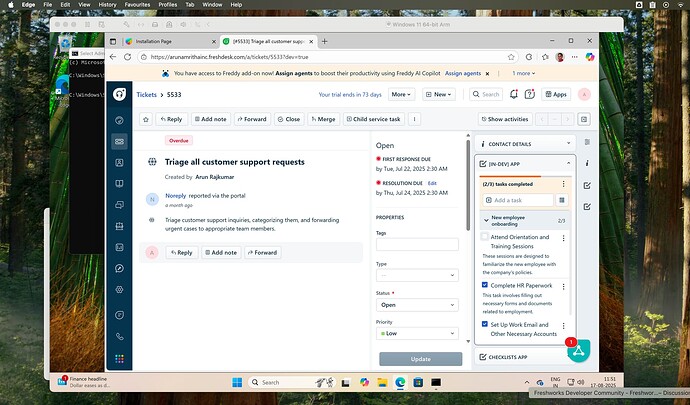Problem Statement
As app developers on the Freshworks Marketplace, we often face a common challenge:
our apps are expected to work seamlessly on both Windows and Mac.
If you are primarily developing on a Mac, testing apps on Windows becomes tricky—especially if you want to avoid paying for additional tools or dedicated hardware.
After experimenting with numerous paid and free solutions, I discovered a zero-cost method that allows you to run and test your Freshworks Marketplace apps on a Windows Virtual Machine, all from your Mac.
This setup works reliably and doesn’t add any cost overhead to your development process.
Steps to Run FDK on a Windows VM at Zero Cost
Here’s the broad workflow:
- Install Windows as a Virtual Machine on your Mac.
- Run your Freshworks app locally on Mac using the
fdk runcommand. - Configure the Windows VM to forward requests from port
10001to your Mac. - Open a browser inside the Windows VM and test/debug as if you’re running natively on Windows.
Step 1: Install Windows on Your Mac Using VMWare Fusion (Free Version)
Start by installing VMware Fusion (Player), a free virtualization tool for macOS:
- Download and install the free edition of VMware Fusion.
- Set up Windows (ARM build for Apple chipsets) as a Virtual Machine.
- Once installed, you’ll be able to run Windows within your macOS.
Step 2: Run Your Freshworks App with FDK on macOS
On your host macOS machine, navigate to your Freshworks app project directory and run:
fdk run
This will spin up your app on:
http://localhost:10001
Step 3: Configure Port Forwarding on Windows VM
Now, we need to tell Windows inside the VM to forward all requests from its own localhost:10001 to your Mac’s host machine IP address.
-
First, find your Mac’s local IP (example:
192.168.68.101).
You can get it by running:ifconfigon macOS and looking for your network adapter’s IP. Or, you can navigate to System Settings > Network, select your active network connection (e.g., Wi-Fi), and then click Details or Advanced (depending on your macOS version). The IP address will be displayed.
-
On your Windows VM, open Command Prompt as Administrator and run:
netsh interface portproxy add v4tov4 listenaddress=localhost listenport=10001 connectaddress=192.168.68.101 connectport=10001
listenaddress=localhost→ Windows listens locallyconnectaddress=192.168.x.xxx→ Forward requests to your Mac (host) IP
Step 4: Debug Your Freshworks App in Windows
Now, open a browser on your Windows VM and go to:
http://localhost:10001/custom_configs
You can also open any Freshdesk ticket URL with &dev=true appended at the end.
This ensures your app is served from your Mac but tested interactively in a Windows browser environment — let’s say Edge or Chrome on Windows.
In the screenshot below, the Checklists app is running in Edge browser within the Windows Virtual Machine on macOS.
In this screenshot, the app is running in the ticket sidebar location of a Freshdesk ticket in Edge browser within the Windows Virtual Machine on macOS.
 Conclusion
Conclusion
With this zero-cost setup:
- You avoid spending money on additional Windows devices or premium VM tools.
- You can develop on macOS and seamlessly test your Freshworks apps on Windows.
- All while debugging directly inside Windows browsers as your customers would.
This approach gives you the flexibility and confidence to ship apps that are cross-platform ready, without any added overhead.
 Quick Recap
Quick Recap
- Install VMware Fusion (Free) + Windows VM
- Run
fdk runon Mac - Set up port forwarding on Windows VM
- Debug on Windows Browser
Now you have a full-fledged Windows test setup on your Mac — free of cost. ![]()